Purchased a new Vanilla Gift card? Well, you must be excited to use it for the first time at your favorite location. Vanilla Gift cards are one of the most popular gift cards backed by millions of stores across the U.S. and the District of Columbia.
But You need to activate gift cards before using them online or anywhere in stores, right?
However, some gift cards like Vanilla don’t require activation, as they are pre-activated upon purchase.
But, users often need to activate them via the website or phone number manually – You must have your gift card details handy when activating it.
Here, you’ll learn to activate your Vanilla Visa Gift card and buy anything from it. Let’s dig deep into the article.
Do we need to activate Vanilla Visa Gift cards?
Akin to any other gift card, a Vanilla Gift card needs to be activated before you can use it anywhere. In short, they support stores where Visa and Mastercard are accepted. In case, you don’t activate your card, it will surely be rejected at the time of purchase.
So whatever fund is there will be on hold until the card is ready for use.
To use the available balance that is loaded on your card, you must go through the activation process.
However, According to the official website, Vanilla Gift cards don’t need any activation after purchase, but this is not true. Even though some people have received gift cards and paid directly without activation, sometimes you may have to.
Activation will secure your card from authorized access, which benefits both the cardholder and the issuer.
Once your card has been activated, you can set up your payment PIN and enjoy paying with your card.
How to activate my Vanilla Gift card online?
Simply follow the steps below –
- Navigate to the Balance.vanillagift.com.
- Enter the details that you can find on the back of your Vanilla Gift card.
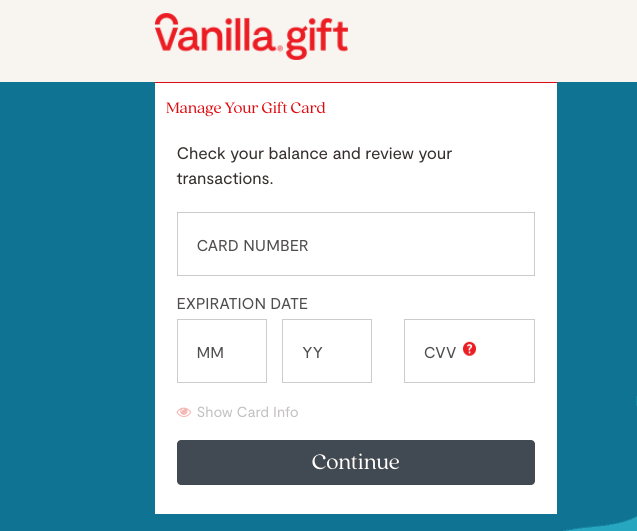
- Double-check the information and tap Continue.
- If you’re able to access your account, your card is ready to use.
Why can’t I activate my Vanilla Gift card?
Some common reasons could be you’re entering incorrect information or you’re using an expired card. These are all the possible reasons that may cause an issue.
- Incorrect Information: Are you entering the right details, such as your card number, security code, and expiry date? Make sure you do not make typos in order to pass activation.
- Expired Card: Ensure that your card is still working or active to check your balance or go through the activation process. If it expires, you can issue a replacement via the website and then use the available funds on the card.
- Already Activated: Sometimes, we confuse about whether the card is activated. In such a case, try to use it at any retailer to see if it works. If it is activated, the issue is something else.
- System Errors: Sometimes, there may be technical issues with the company’s activation system. In this case, you should contact Vanilla Gift customer service for assistance. We’ve also composed an article on the Vanilla Gift card system error. Get help in case you need it.
If none of these reasons is helpful, you can contact the Vanilla Gift customer support team. Maybe they can help you troubleshoot the issue further.
How to assign Zip Code to Vanilla Gift Card?
Do you know that a mismatched Zip code or billing address in any store can result in declined transactions? In order to avoid this mistake, you can enter the same billing address provided during card registration.
Zip code can be your ally while shopping online, as it helps the issuer or retailers verify you and track fraudulent activities of your card.
So, always use the right billing address at the time of purchase to avoid any payment failure.
Down below, we’ve summed up some points to check or update your Zip Code –
- Go to Balance.vanillagift.com.
- Enter your gift card number. including expiration date, and CVV, and tap Continue.
- After the successful login, you’ll see the “Assign Zip Code” tab” click on it.
- Next up, all you’ve to do is assign your Zip code to your account and save.
- Once your Zip code is assigned, your card will be active.
How to use my Vanilla Gift card for the first time?
Knowing how to use your Vanilla Gift card for the first time is important. As we know that you need to activate it before making a payment. So if you haven’t activated it yet, follow the steps above, and if you did that, continue reading below.
Since a Vanilla Visa Gift card works no differently than any debit or credit card, you can simply use it contactless or online at retailers that accept Visa and Mastercard. And akin to a debit card, no redeeming or fees are involved.
Here are the best ways to use your card.
It’s quite normal to use such cards online, as they are quite similar to traditional bank cards in use. However, there are a couple of ways you can use your Vanilla Gift card.
Swipe: Swiping is the coolest way to use a Vanilla Gift card at the point of sale terminal. Just plug into your card in the chip reader until the transaction is complete. Or you can hand your card to any shopkeeper or manager, and they’ll dabble with a machine for you.
Online: Don’t say, you haven’t used any form of card online to buy things or pay bills. Using your Vanilla card works the same way.
When you land on any website’s payment page, you’ve to enter your gift card details to make a payment. Just enter your PIN if you’re asked. That’s it, your purchase will be successful as long as your card has not expired or has sufficient balance to cover the cost of an item.
What’s more intriguing is that you can link your card to sources like PayPal, Amazon, or any company that accepts Visa/Mastercard.
The only caveat is that your card is not valid to use at ATMs.
Also, make sure a retailer accepts a prepaid or gift card before trying to make a purchase.
Where can I use my Vanilla Gift card?
Almost anywhere where Visa and Mastercard are accepted. Currently, you can only use it in the United States and the District of Columbia. Payment vise, they can be used anywhere, except at ATMs.
As for international transactions, you can’t use the card directly to purchase stuff from abroad or from foreign retailers.
But if you transfer your Vanilla Gift card funds into any other bank account that works abroad, you can spend cash anywhere worldwide.
Checking a balance on a Vanilla Gift card?
You can check your balance through the same portal you use to activate or assign a Zip code to your card. All you need is your Vanilla Gift card number, expiry date, and CVV code (Don’t reveal it to anyone).
- Head over to the Balance.vanillagift.com.
- Enter your card credentials, and tap “Continue.”
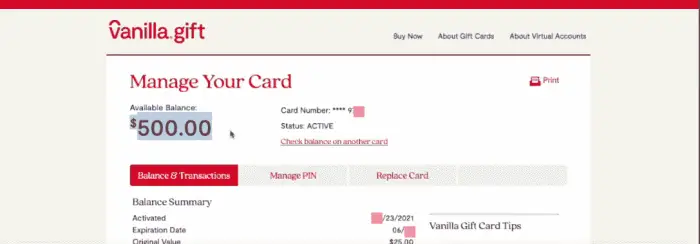
- Once logged in, you can view your Vanilla Gift card balance on the homepage of the screen.
How to add Vanilla Gift card to your Amazon account?
- Land on Amazon.com and sign into your account.
- Add your favorite item to the card and proceed to the payment page.
- Now opt for your payment method.
- Click Add a debit card and enter your Vanilla Gift card’s details such as card number, name on the card, and expiration date.
- Once it’s linked, simply use it at millions of stores.
Frequently Asked Questions (FAQs)
Is my Vanilla Gift card activated?
To know whether it’s activated or not. Simply, head over to its official site and check it by entering the credentials. Another way is to call the customer care number printed on the backside of the card.
Is PIN Required?
Using a PIN is not necessary in every store you use online. However, it’s quite useful to enter a PIN, as it verifies your transaction, and protects you from fraudulent activities.






