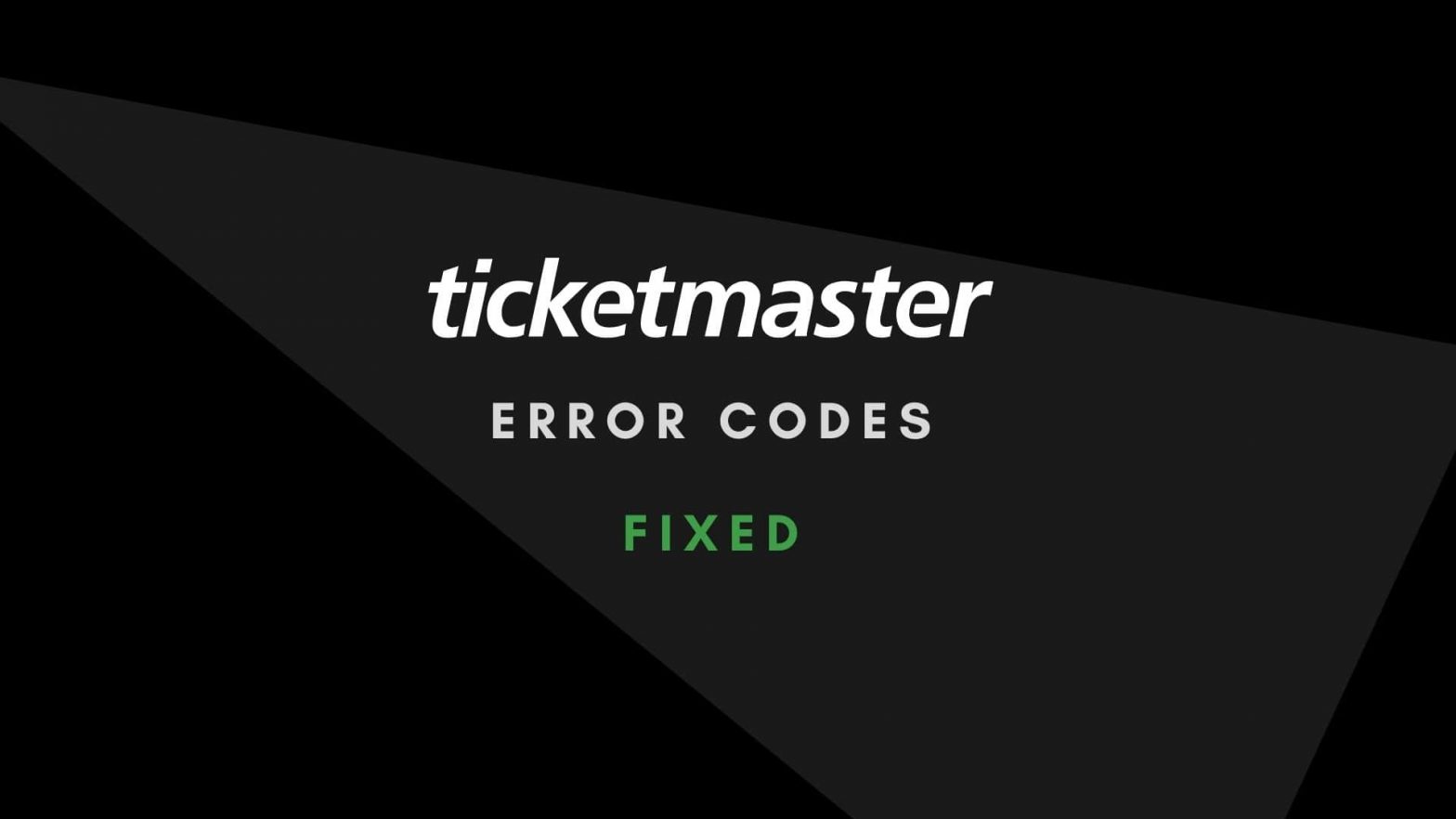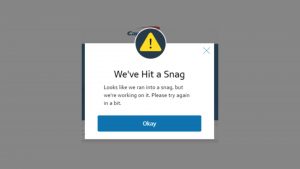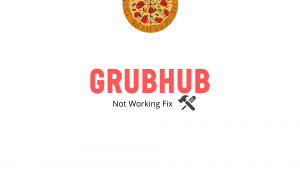During purchasing a ticket, you received an error message, right? You’ve stumbled upon the right place. If you’re unable to buy a ticket from Ticketmaster, you’re not alone. Recently, users have been experiencing a host of errors while purchasing a ticket on the platform. The company has also mentioned such errors that we’ll talk about here.
We’ll list all the errors with the proper solution to help you easily buy a ticket. Let’s barge forward.
Why do I keep getting an error code on Ticketmaster?
Ticketmaster is one of the most popular Ticket sales and distribution companies for your favorite events and shows. It has millions of users across the U.S.A who sporadically shell out on live concerts, sports, and other events.
However, due to multiple factors, users have trouble buying tickets for their favorite events. And since live concerts are time-constrained, many users miss an opportunity to buy tickets due to some pesky errors they encounter at checkout.
There could be various reasons why you receive error codes on the Ticketmaster website or app. Such error codes may result from similar or multiple problems that any of the solutions listed below can fix. The most common reason these errors pop up at checkout is that you’ve not updated your app or are using multiple devices simultaneously.
What are Ticketmaster error codes u533, 0002, 0011, 5005, and more?
Instead of resolving each error, we’ve compiled a list of reasons and solutions for all the errors you encounter while booking a ticket. Most errors result from a failed payment or when you buy a ticket.
You may bump into such errors on the Ticketmaster smartphone app or website during the checkout. However, there could be different reasons for getting an error code. Depending on the solution’s impact, each code is resolved by a different or the same method.
For example, an error code 0002 occurred due to a corrupted cache and cookies and the use of a VPN.
And you get the error code u533 because of your invalid card details, insufficient funds, or disabled transactions.
All the other error codes emerge due to improper payment setup or internet connectivity issues.
Below are the solutions to fix Ticketmaster error codes.
The website may have a corrupted cache and cookies if you cannot book tickets via the browser. You need a fresh cache and cookies to be able to make payment successfully, especially if you’re using a website.
If you’re using the Ticketmaster website for the long run, you’ve piled up an enormous website’s online resources that can either be corrupted or expired. When you purchase a ticket at checkout without cleaning up the corrupted caches, you might receive an error code 0002.
Clear cache and cookies on chrome windows
- Launch Chrome.
- In the top right corner, tap the Settings menu icon.
- Hover the cursor over the “history” tab, and click on the history or press buttons (ctrl+h)
- Now tap “Clear browsing data.”
- Select “Clear cookies and data and cache media and files” and hit the blue Clear data button.
Clear cache and cookies on Safari mac
- Launch Safari.
- Tap History, located in the top left menu bar.
- Scroll down, and tap “Clear History.”
- Select the time frame of your history and Click “Clear history” in the bottom drop-down menu.
Update the app or browser
Many users who keep their applications updated notice fewer technical issues than those who don’t bother to update their applications. If you didn’t update your app or browser to the latest version, we urge you to do so. You may experience a technical bug at checkout due to an outdated application.
So before digging deep, ensure that you’re using the latest version of your Chrome/Safari software or the Ticketmaster app, so you don’t experience any technical bugs or loading issues due to the corrupted files.
Restart your browser/app
RAM (Random access memory) is hardware that determines your device’s performance by temporarily keeping your working data in a hard drive to be used by your CPU. Your operating system determines how much data an app should get and when the ram needs to be cleared out to vacant the temporarily stored data. Unless your device is crammed with a lot of RAM, you should restart your app at least after an hour or two to make sure your device is not heating up.
Therefore, you should restart your app or browser once a while to clear out the old memory space and load new data. Whether you’re using windows, mac, or Linux, you can restart your app or website for faster loading and fix technical bugs.
Restart your device
If the above step doesn’t fix the problem, try turning off and on your device. Like restarting the browser or app, when you reboot your device, you unlock the memory space used by the buggy background apps. As a result, your device runs faster as it now has more ram to transmit to an active application. It’s a good practice to restart your smartphone or desktop whenever you experience lags or delays in loading services.
You’re using multiple devices.
Ticketmaster doesn’t allow users to check out via multiple devices due to some privacy and technical reasons. If your account is logged in on multiple devices, you might receive a payment error code 5005. This could also be the issue that can keep you from booking a ticket for your favorite concert.
So to purchase a ticket without any failure, ensure you’re not logged in on multiple devices. You must log out of all the devices and then sign in to any one device to make payment successfully.
You’re using the wrong credit card details.
Things won’t work out if the input information is not correct. If you’re using a debit/credit card with the wrong card details, your transaction will be declined by Ticketmaster.
Before filling out your card information at checkout, ensure the information is accurate and the issuing bank does not block the card. Also, check your account balance which should be equal to or more than the purchasing ticket.
Also Read: Best apps like Afterpay to buy now and pay later.
Disable your proxy or VPN
The card issuer may decline your transaction if you’re connected to a VPN connection or using a proxy. If you’re getting an error code 0011, that means your IP address of a country has been changed where your card was issued.
To disable your proxies or VPN on windows, follow the navigations below.
- Go to Settings, and tap Network & Internet.
- Select VPN and select the VPN connection you want to turn off.
- Hit Disconnect.
Disable VPN settings on Mac.
- Navigate to the top left corner of your screen and select the Apple icon.
- Tap “System Preferences & Network’.
- Select VPN.
- Hit the Disconnect option.
Disable VPN on Android and iOS.
- Launch Settings.
- Go to the Other networks and connections or directly search for “VPN”.
- Access the VPN, select the VPN, and tap Forget to disable the network.
On iOS
- Head over to the Settings.
- Navigate to the VPN option and switch the toggle off if it’s connected to any VPN network.
Reset your network settings
You may have internet issues that are failing your transaction. Possibly, your WiFi is losing signals, so your payment is not going through. If your WiFi or broadband is broken or has disordered settings, the fastest way to fix things up is to reset the network settings on your device.
You can also try to switch on and off your WiFi or between your WiFi and cellular network before finally resetting your network settings. A lot of time, this tactic works wonders.
Contact support
There is always a ray of hope even after exhausting all our resources. If Ticketmaster still throws errors during purchases, reach out to the support team for help.
Wrapping it up
In this article, we’ve rounded up a few reasons with solutions for Ticketmaster error codes u533, 0002, 0001, and more. You can follow these reasons and find why you’re receiving such errors so you can fix them all up.