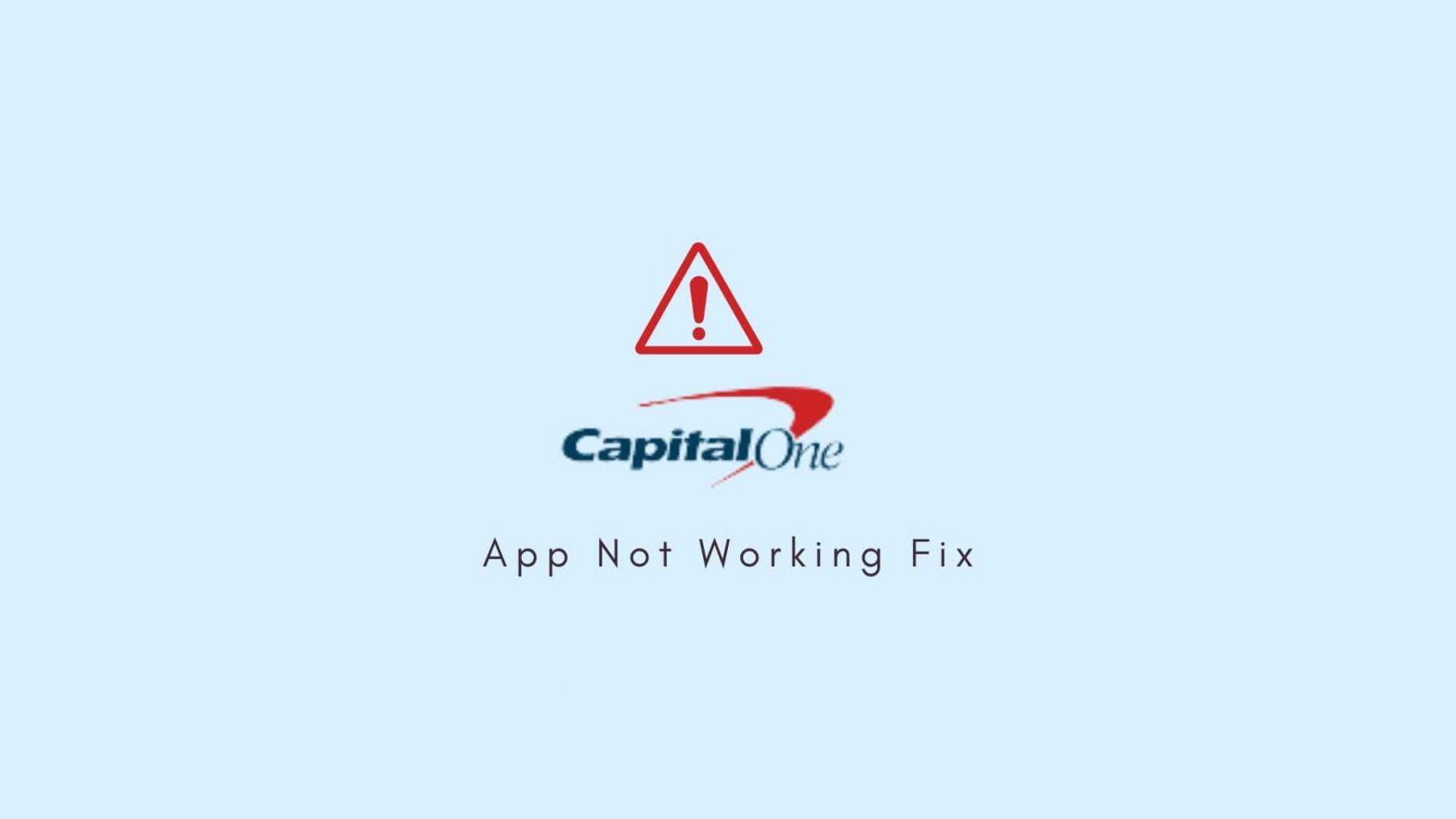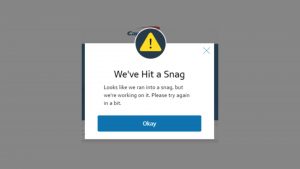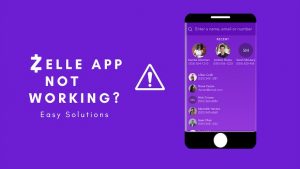Capital One is primarily a credit card company that also provides Savings & Checking accounts and auto loans. In other words, it is a financial wellness company that offers credit cards for different needs and offers savings account for kids so they can manage their finance much earlier.
The platform garners millions of android and iOS users, primarily in the U.S, who manage their workload all in the app. However, the Capital One app is not working for many users, as they are facing login issues, and some users have also quibbled about the mobile deposit not working. In this article, you’ll resolve problems related to the Capital One app, not the website.
You might like the 7 best Credit line apps like Grain Credit.
How to fix Capital One app not working problems?
Reboot your smartphone
If Rebooting were not essential, the option wouldn’t be there. Apart from that, restarting a device improves a device’s performance by removing all the background running apps using up the RAM. In fact, it is most crucial to resolving common issues like lagging, glitches, slow loading, and other technical bugs.
Not only does reboot helps in faster performance, but it also fixes common technical problems. So, if your Capital One app is not working, you can consider restarting your device. To restart your phone, Simply, hold down the power button on either side of your smartphone.
App is outdated
Just like any other app, the Capital One app needs an update for feature enhancement and bug fixes. If your app is not updated to the latest version, chances are it will crash or not function properly. For instance, you might experience login issues or be unable to use the tools and features of the app.
So, if you’re facing any such issues, we recommend you update your application. When you update, the app will replace all the corrupted files with the new ones, eliminating all the bugs and errors that ruin your experience.
There is no fixed rule as to whether an outdated app will cause the problem. But in many cases, merely updating an application resolves common problems such as crashing, lagging, black screen, or freezing.
Flush Cache and Data
If your app keeps running for days without proper rest, it will pile up the cache over time. The cache is the temporary files that store your login information and activities, so you can access the page or app much more easily without fetching all the resources again.
Caches simply help you enhance your experience. However, if the cache file gets too big or buggy, your app might crash or load slowly because the cache file fills up your disc space. So, it’s advisable to delete cache files frequently in order to boost app performance.
Clearing caches on Android
- Navigate to the Settings.
- Scroll down and access “Storage and App permission“.
- Find and access Capital One.
- Tap Internal Storage.
- Tap Clear Cache.
(It will only weed out temporary files and keep all the databases and settings).
Turn off your VPN settings.
Vpn conceals your online activity from hackers and IPs and gives you a random Unique IP address of any country it supports. But when it comes to the performance of the device, it drains the battery life much more quickly and slows down your smartphone.
However, not all VPNs affect performance, but they mostly do. So if your Capital One app is loading slowly, maybe you have a VPN enabled in the settings. To turn off the VPN on your smartphone, simply head over to the settings and switch it off. There should be an option over there that simplifies your VPN connection.
Force close your app.
Is your app stuck or frozen and is not allowing you to do any activity? Most of the time, apps freeze or don’t respond due to many factors, such as how they are designed or outdated software. Force close can help.
Almost everyone who has a smartphone these days knows how to force restart or close the app when it’s stuck or functions poorly. So you can force close your Capital One app if it’s stuck on the screen or not responding. If you are a beginner, tap/hold the home button, swipe up the app, and release it to force quit the application.
You can also press down on your app from the opened applications tab and close it by tapping on the close icon. Note: Your smartphone may have a different force quit layout and settings.
Bank servers are down
Not able to see transactions and other activities on the app? Maybe the servers are down.
Or it’s an overflow of traffic passing on servers that could cause loading issues too. The only fix here is to wait till the servers are up.
Don’t hesitate to check Capital One servers on any servers checker website.
Empty your Storage
Your app might be facing a storage shortage due to insufficient memory space. If there is not enough space in your device, say at least 2 GB, the app will crash and may face difficulties in loading services.
To resolve this problem, clean up your additional files that are junk or not giving any value to your storage. Also, clear the cache of all apps to free up extra storage used by temporary files.
Log out of the app
Think of it twice is anyone else accessing your account with the same login credentials?. So if you want to prevent unauthorized access, log out of your account and then log in back.
Some applications limit users from accessing the same account on different devices to minimize the security risk.
Reset Network Settings.
Is your broadband connection breaking the connection with your device? Yes, it is quite possible. When you move far from the router, your device may break a connection with it. In this case, you should switch to airplane mode or turn on/off your WiFi when in the range.
However, if nothing works, you can consider resetting your network settings. Your device packs all your network-related settings and databases like Passwords, Usernames, and VPNs to help you easily build a secure connection. However, if network settings are badly set, it can disrupt your internet connection. That’s when the network reset option comes into play.
Reset network settings iOS
- Launch settings.
- Tap General.
- Scroll down to the button and access Transfer or reset iPad.
- Hit “Reset”.
Contact support
Still, your Capital One app not working? Reach out to the contact support and submit a query. Whether you want to know about credit cards, banking, or auto loans, they have all the general queries about their tools and services on the support page. Or you can contact them by U.S mail.
Toll-Free number | 1 (877) 383-4802
Frequently Asked Questions (FAQs)
Why My Capital One app is not loading?
To fix the loading issue, clear the cache and update the app. Loading issues can be caused by an outdated application version or insufficient disc space. Also, check your internet connection. Follow the steps mentioned in this article to resolve the loading issue.
Why I can’t log in to my Capital one app?.
Many users who can’t log in to the Capital one app are actually entering the wrong Username or Password. Another reason could be a poor internet connection or servers. If the issue persists, you can contact the support staff.
Why Capital one app not working on android or iPhone?
There could be a lot of reasons why your Capital app is not responding the way you want. It could be insufficient storage, poor Internet, outdated version, or Cache causing an issue. You can follow the steps listed in this article to fix slow loading, blank screen, lags, glitches, or login issues.
Why Capital one app not showing transactions?
If your transactions are reflected in your bank account but now showing up, maybe they are not finalized with the merchant’s bank. In such a case, wait for a couple of days, and if your transactions do not appear, contact the Capital One support team.
Why is Capital one mobile deposit not working?
Check your internet and try again if you’re receiving the error message “There’s a problem connecting.” Or maybe your mobile deposit is being rejected because you’re doing it incorrectly. Read the instructions properly and then try again.
The best is you visit the nearest Capital One branch/ATM and deposit a check from there.
Wrapping it up
This article will aid you if your Capital One app is not working. We have covered all the reasons with solutions that will not only fix technical issues but also boost your smartphone performance. Restarting a device is the most common tactic to resolve common technical bugs such as freezing or lagging.
We ran into a snag error Capital One (Reasons and Solutions).
Also Read: Why Stash app not working (Fixes).