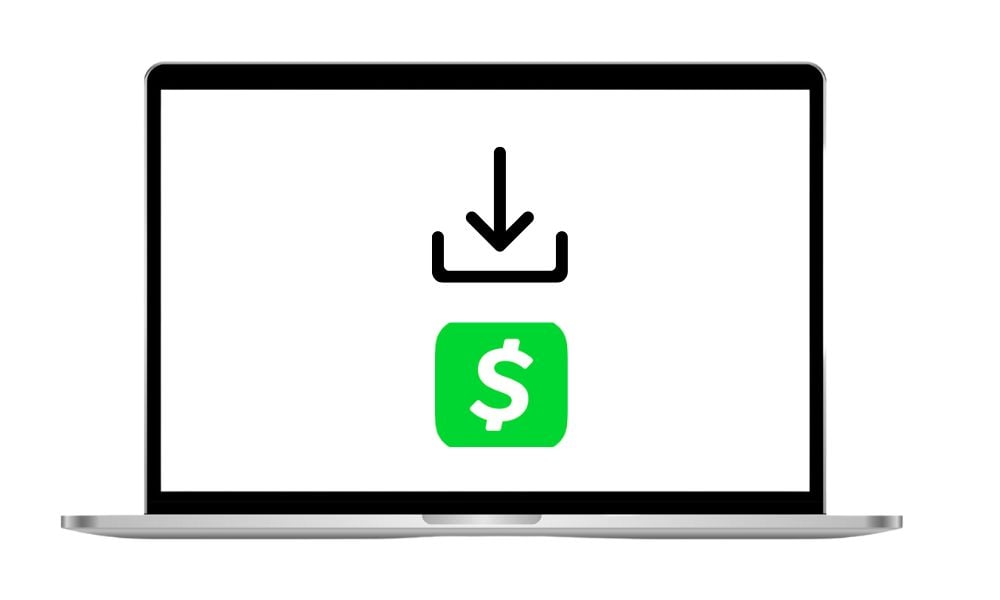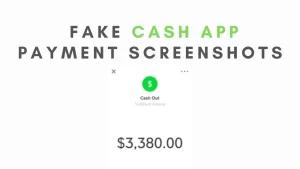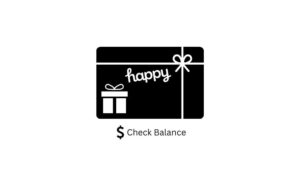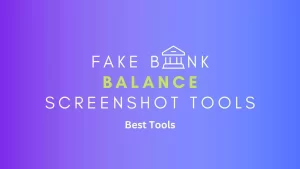Whether you’re paying bills, sending money, or monitoring your finances, having the Cash App on a bigger screen is more comfortable.
So what’s the caveat? The platform is mobile-specific and has no official desktop app for Windows or Mac. However, there is a workaround for downloading and using the Cash App on your laptop.
It won’t matter if you’ve Windows or Linux, our tactics work on both operating systems. Also, you can learn to use the app in a Browser.
Why Use Cash App on Your Laptop/PC?
Before we get into the how-to, let’s talk about why you’d want Cash App on your desktop in the first place. Sure, the mobile app is great, but using Cash App on a laptop offers some awesome perks:
Everyone has their own reasons for using Cash App on a personal computer, rather than on a mobile device. However, sending cash on the go or splitting bills is easier on a smartphone.
Anyway, if you don’t have a phone, you can access the app on your PC too. A few major reasons why a bigger screen is better are.
- Bigger Screen: If you’ve got a Cash Card, then there is nothing better than managing it on a larger display. Also, reviewing transactions will be easier.
- Multitasking: Managing tasks like investing requires bigger screens and multitasking sometimes. Also, you can perform other tasks simultaneously in a browser or emulator.
- Tax Filing: If you’re using Cash App Taxes, a laptop can make your task flawless while handling those bland forms.
- No Phone?: You can access Cash App even when you have no phone, which is quite useful, as the platform is not built for bigger screens.
How to use Cash App on a Laptop (Emulator)
Don’t worry if you don’t want to use a smartphone to use the Cash App. You can get the full app experience using an Android emulator on your laptop.
In short, an emulator creates a virtual environment on your PC, allowing you to run games and apps like Cash App.
To name some, BlueStacks is the best and most user-friendly emulator out there. However, NoxPlayer and MEmu Play are two of our favorites, offering great options and a seamless experience.
Why an Emulator?
- Unlike a web browser, you’ll get all Cash App features.
- It feels like using the mobile app, with the same interface and functionality.
- It’s similar to the Android interface. The only difference is that it runs on a PC.
- It’s perfect for those who prefer the app’s layout over the web version.
We’ll use BlueStacks to use the Cash app on a desktop. Using apps on BlueStacks is as straightforward as downloading any other apps on your Android phone. So let’s walk you through how to download Cash App on BlueStacks on Windows and Mac PC.
Download BlueStacks:

- Head over to the official BlueStacks website and tap the Download BlueStacks button.
- Download the latest version from the list of options, or you can download a specific version, such as Nougat 32-bit or Pie 64-bit.
Note: You need at least 4 GB of RAM and 10 GB of free space for smooth performance.
Install BlueStacks:
- Once you’ve downloaded the app, you’ve to install it by clicking on the downloaded .exe file (Windows) or .dmg file (Mac). Just follow the process, and it will take around a few minutes to download the app, depending on your device’s GPU.
- Next, launch the software, and sign in with your Google account to access the Play Store. Select your language and agree to the terms before using the platform.
Install Cash App:
If you’ve already installed BlueStacks, you’re halfway through using the Cash App on your PC. Let’s proceed further.
- Open the Play Store app in BlueStacks and search for “Cash App”. Next, download and install the app. That’s it.
Access Cash App
- Now, there is no rocket science to using the app. Once you’ve installed it, navigate to the BlueStacks Home screen and launch the Cash App.
- Next up, sign in using your phone or email, just like you sign in via phone. After accessing the Cash App, you can send, receive, invest, or set up direct deposit.
Alternative Emulators to Try
If BlueStacks isn’t compatible with your device or doesn’t suit your style, here are two excellent choices:
- MEmu Play: If you want to opt for the Lightweight software that doesn’t eat much of your CPU, MEmu Play is the best bet. It can easily be optimized for performance and is great for older PC. Just download it from memuplay and install it just like any other platform.
- LDPlayer: If you’re a game freak looking for an emulator for smooth gameplay, look no further. It is also a solid choice to run apps like Cash App. You can download it from its official website and quench your app’s thirst.
- Noxplayer: It’s another masterpiece that we recommend for playing Android games like a smartphone. It can even run Call of Duty smoothly, so can general apps. It’s available on both Mac and Windows.
Pro Tip: Keep your emulator updated to ensure compatibility with Cash App’s latest features. Also, close other heavy programs while running the emulator to improve performance.
How to Access Cash App Through Your Web Browser
It’s no brainer to use a browser on your device, as it’s the oldest form of surfing we are acquainted with. However, using Cash App on a browser is the fastest and simplest way.
When using a browser, you don’t need to worry about downloading an app or high-end devices – All it requires is an internet connection and a device.
However, there is no need to access a browser when you’ve the Cash app installed on your smartphone. Though the browser is the easiest way, the app is the most convenient and has full features, including investing and more.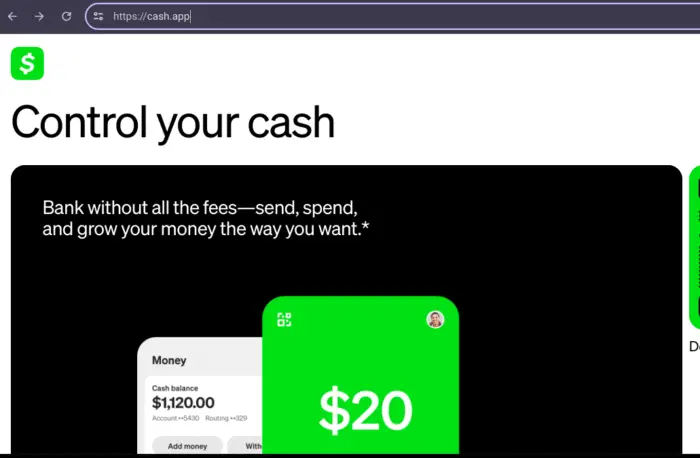
Anyway, here’s how to use Cash App on a browser: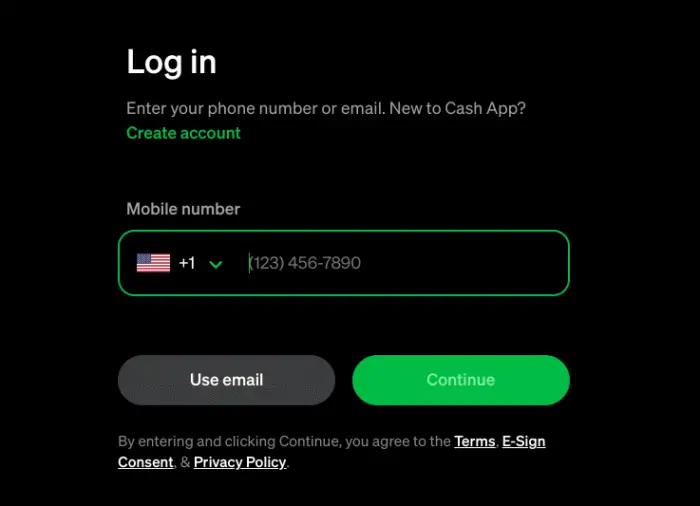
- Open a Browser: Open your device’s browser, such as Chrome, Safari, or Mozilla Firefox. But make sure your browser is updated.
- Navigate to Cash App Website: After opening the browser, copy “cash.app” into the URL bar. In case you type the wrong URL and access it anyway, your personal information might be at risk.
- Log in: Once you’ve landed on the official website, tap the “log in” button in the top left corner of the screen. Just enter your credentials to access your Cash App account.
- Explore: Similar to PayPal web, you can send or request money, check your balance, view transaction history, manage your Cash Card, and more.
Things to consider
Even though the web version has some perks, it still has a few caveats that you need to know. It doesn’t allow for trading Bitcoin in the browser version, which is quite a drawback for crypto users.
However, a PC emulator is the key if you want to access all the features, including Bitcoin, Direct deposit, or Tax.
Use Cash App Taxes for Tax Filing
If your main goal is to use Cash App for tax-related tasks, you’re in luck—Cash App Taxes (formerly Credit Karma Tax) is fully web-based and perfect for PCs.
This service lets you file your federal and state taxes for free, and you don’t need to install anything. Here’s how to access it:
Step-by-Step Guide to Cash App Taxes
- Open Your Browser: Use any modern browser like Chrome, Edge, Firefox, or Safari.
- Visit the Cash App Taxes Website: Go to taxeshelp.cash.app.
- Sign In: Use your existing Cash App account credentials (email or phone number) to log in. Verify with the passcode sent to you.
- Start Filing: Follow the guided prompts to enter your tax information, upload documents, and file your taxes.
Limitations –
Cash App Taxes is only for tax-related tasks. You can’t use it for sending money or other Cash App features. For those, use Method 1 or 2.
Safety Tips for Using Cash App on Your Laptop
We want you to enjoy Cash App worry-free, so let’s talk security. Whether you’re using the web version or an emulator, these tips will keep your account safe:
- Verify Website URLs: Always access Cash App through cash.app or taxeshelp.cash.app. Watch out for fake sites with similar URLs.
- Download from Trusted Sources: Only use websites that we’ve mentioned in this article to download the software. You can also stick to official emulator websites.
- Turn on Two-Factor Authentication: This feature is a lifesaver, trust us. Just enable it in your Cash App settings for an extra layer of protection.
- Use Software Updated: For a seamless experience, we suggest you use updated versions of the software. As it won’t only enhance performance, but it also helps avoid security vulnerabilities.
- Avoid sharing Wi-Fi: This could be a bit underrated, but it’s the best thing you can do to secure your device and the apps you use on your phone. So when using the Cash App, make sure your connection is private so your data can be protected.
- Log Out: After using the app, log out. It will log all the other users out of the app and restrict unauthorized access.
Frequently Asked Questions (FAQS)
No, it’s officially available on a smartphone. But if you want to experience it on bigger screens, you can run it on an Emulator or use a browser to access your account.
Yes! Access the web version at cash.app. If you’ve an Android Chromebook, you can download the app directly from the Play Store.
As long as you don’t share your password or shared WIFI, it is safe to use Cash App in an Emulator. But don’t go for shady third-party sites to download an emulator, just use the official site.
No problem! Use the web version at cash.app for quick access without any downloads.
Yes, visit taxeshelp.cash.app to use Cash App Taxes. It’s web-based and doesn’t require any software.
Wrapping It Up:
Bringing Cash App to your PC is easier than you might think.
Whether you choose the no-download web version at cash.app, set up an emulator like BlueStacks for the full mobile app experience, or use taxeshelp.cash.app for tax filing, you’re just a few steps away from managing your money on a bigger screen.
Each method has its perks, so pick the one that fits your needs.